Saturday, 30 June 2018
ArtRage Lite 4 macOS and the Intuos Draw for non digital painters Part 3
ArtRage Lite 4 macOS and the Intuos Draw for non digital painters Part 3
Continued from ArtRage Lite 4 (macOS) and the Intuos Draw for non-digital painters Part 2
ArtRage Lite 4 comes with stencils and stickers. The stencils don�t work in the same way as the physical French curves used by traditional drafters but work like preset masked areas.
 |
| Stickers |
 |
| Stencils |
Experienced digital painters and traditional artists know that the type of canvas or paper �grain� is important to achieve the effect they are trying to produce and ArtRage Lite 4 includes several types of art paper and canvas you can use when you start a new painting. Dedicated settings for grain size, roughness and �metal� properties are available in Canvas Settings. Note that the resolution for a new painting defaults to 72, an oddly low value considering that traditionally 96 or 150 is used. Depending on your final output, crank up the resolution before starting your work.
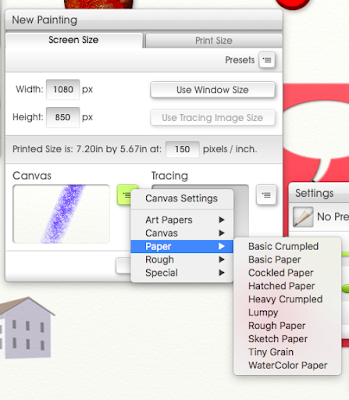
You can, of course, resize, crop or expand the canvas as needed.
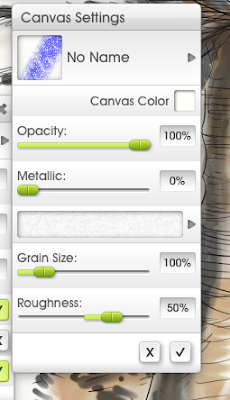
As mentioned in Part 1 or Part 2, users who have tried even earlier versions of Corel Photo-Paint and Photoshop will feel somewhat limited by the number of tools available for painting and drawing in the Lite version of ArtRage. ArtRage Lite 4 is best for beginners or users who prefer to work with a specific drawing or painting tool, rather than have a buffet of options.
I made a simple illustration while writing this article and I focused on using the Pencil (for the initial sketch), Technical Pen (lines), the Felt Pen (for shadows), and then Watercolor brush (for light colors) on different layers. I was happy with the overall result considering I prefer vector graphics rather than working with bitmaps, but I did feel limited by the number of tools at times.
 |
| Pencil and Felt Pen drawing on 2 layers. |
 |
| Watercolor on the third layer. |
Once you�re done with your masterpiece, you can export the .ptg file to a handful of file formats, which include .psd if you want to perform post-processing activities in Adobe software (InDesign and Illustrator supports importing of .psd files natively).
Wacom made a good choice in bundling ArtRage Lite 4 with some of their products. It�s stable and easy-to-use, even for non-artists like me. On the downside, ArtRage Lite 4 may seem thin and shallow in features compared with currently available open-source software such as Gimp, myPaint, and Krita (all available for Linux). The paint engine of ArtRage is highlighted on their product page, but experienced digital artists can produce exceptional results even with older painting software. Serious users who enjoy the Lite version should consider upgrading (currently version 5) since the difference between the bundled version and full version is considerable. Overall though, I was certainly inspired to continue using ArtRage Lite 4 with the Intuos Draw on my MacBook Air and consider it one of the better applications available for macOS.
Subscribe to:
Post Comments (Atom)
No comments:
Post a Comment