Friday, 20 July 2018
Assets Panel in Experience Design CC
Assets Panel in Experience Design CC

Starting with August 2017 update for Experience Design CC (Beta) we have new Assets panel. It is former Symbols panel with extended functionality: in Assets panel users can save: colors, character styles along with symbols. The main advantage of new features which are added is that users can edit and instantly update colors and character styles throughout entire document (canvas) which usually contains multiple artboards with multiple pages and different device screen sizes.
How to save color, character style, and symbol in Assets panel
There are only three (3) easy steps to save asset in Assets panel:- Open Assets panel by clicking on its icon in the toolbox (second icon from bottom) on the right side of the screen or use keyboard shortcut Ctrl/Cmd + Shift + Y.
- Select object with color, character style or object which you want to save as a symbol.
- Click on the plus (+) sign on the right side of: Colors, Character Styles or Symbols.

How to edit color or character style in the Assets panel
To edit color or character style from the Assets panel simply right-click on a color swatch or character style and choose: Edit. Changes will reflect immediately throughout the entire document.
Instructions for symbols are in my video tutorial: How to Use Symbols in Experience Design CC (Beta).
How to apply color or character style from Assets panel
To apply color from Assets panel do the following:- Select the object
- Right-click on the color swatch and choose: Apply as Border or Apply as Fill

To use character style from Assets panel do the following:
- Select text frame
- Click on character style which you want to apply
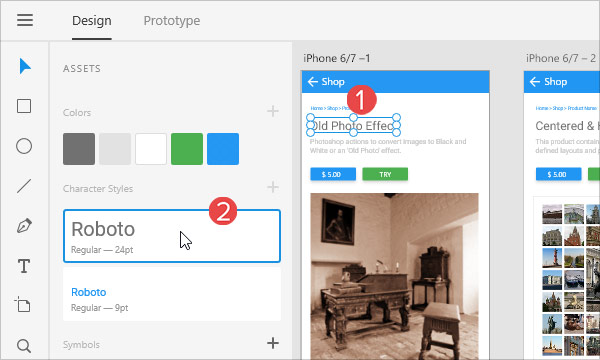
How to delete color, character style or symbol
To delete a color, character style or symbol use right-click on the color swatch, character style or symbol and choose: Delete.
Product used in this tutorial:
Adobe Experience Design CC (Beta)
Reference:
August Update of Adobe XD
Subscribe to:
Post Comments (Atom)
No comments:
Post a Comment